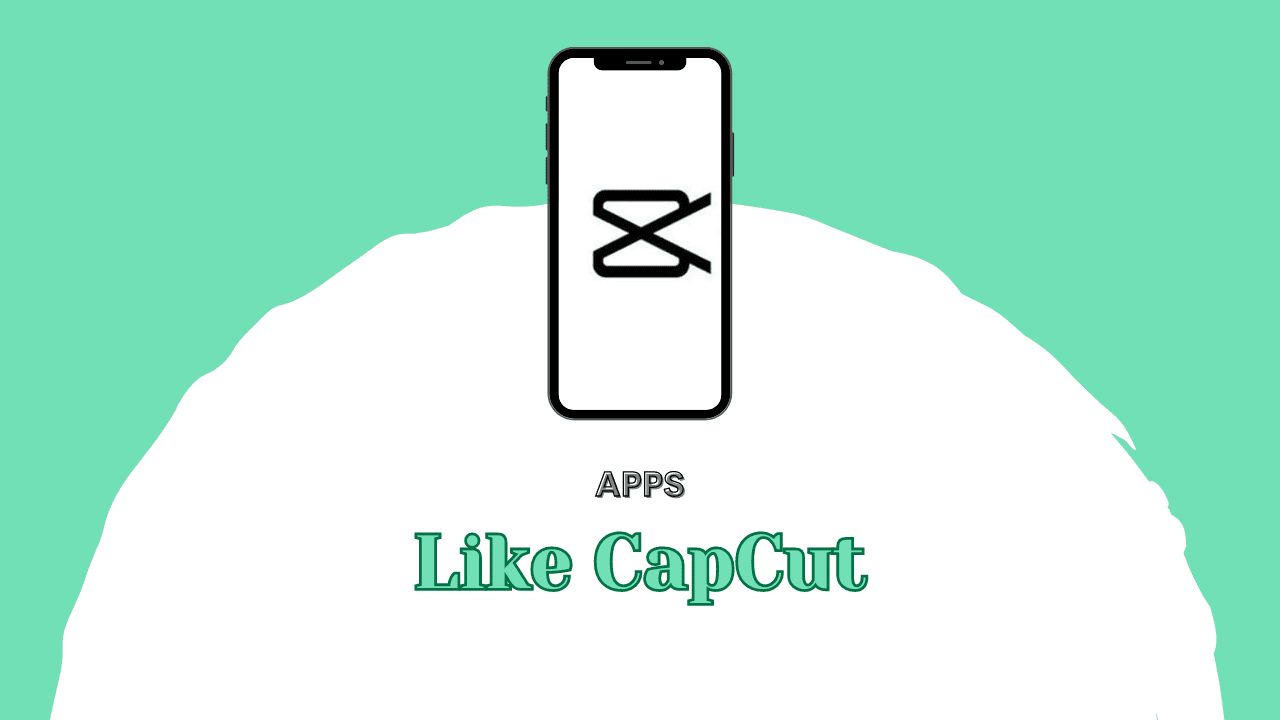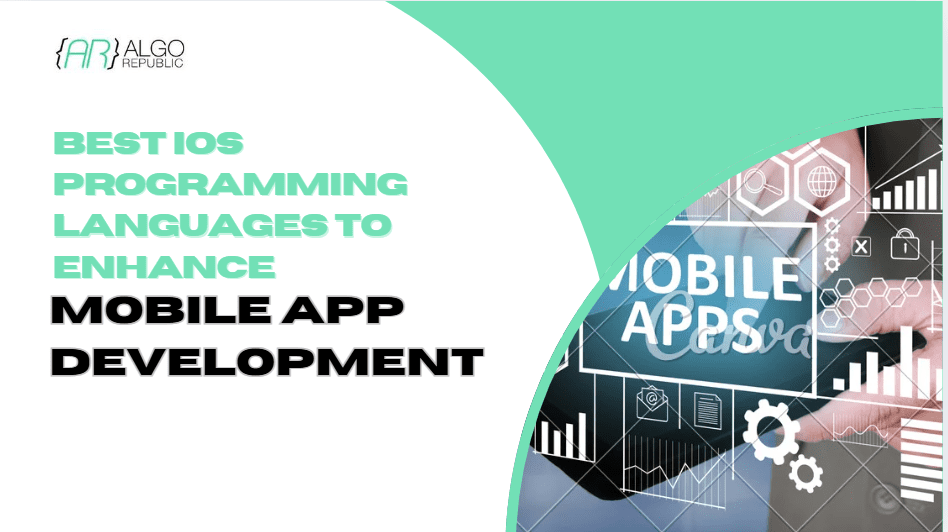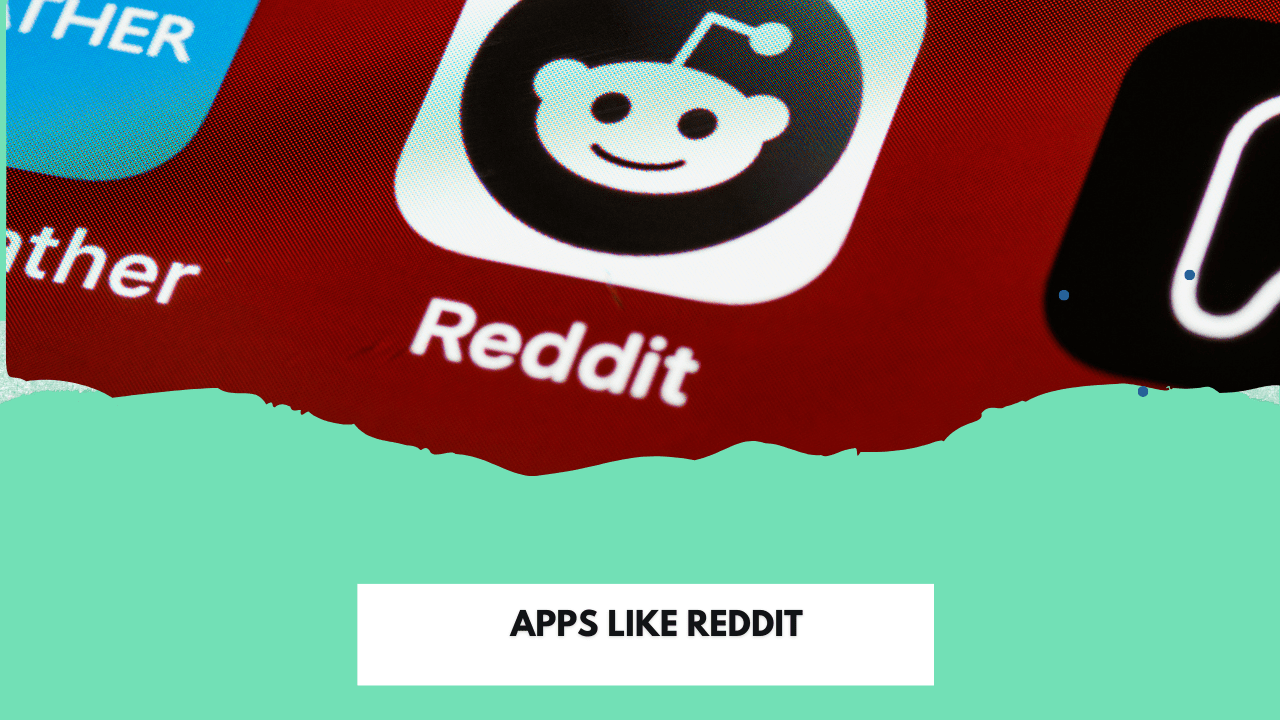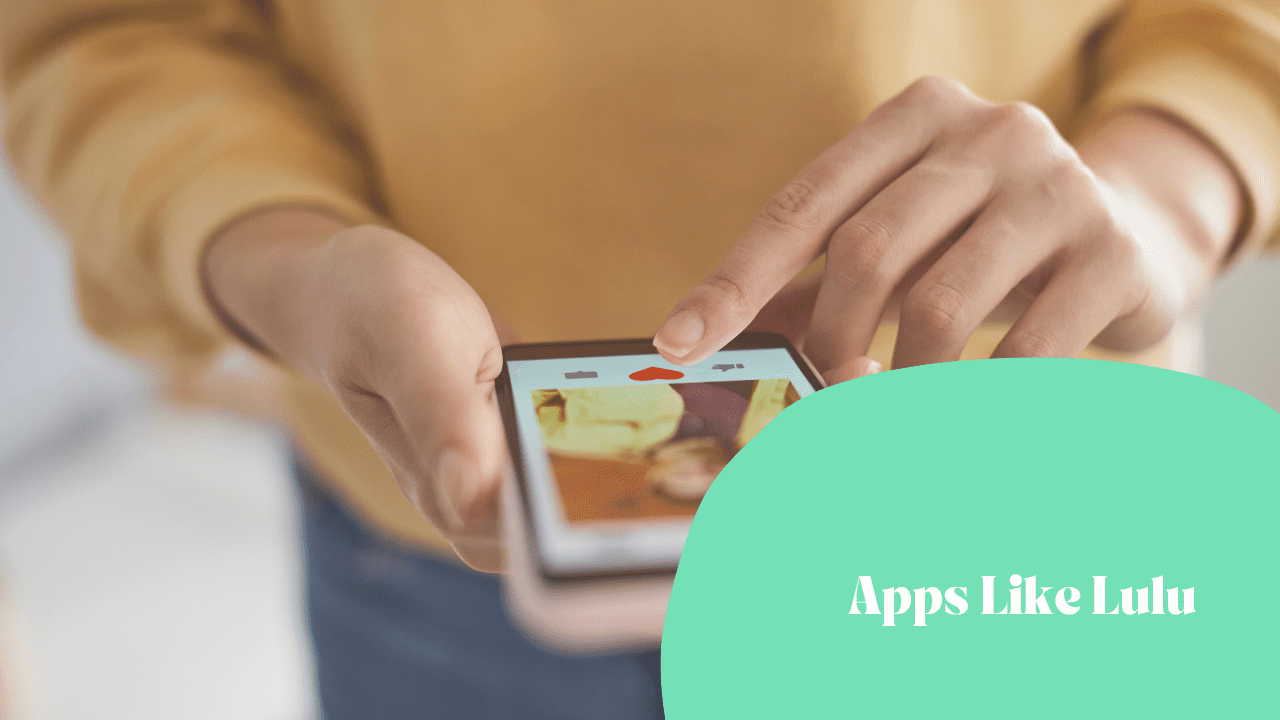Table of Contents
The COVID-19 pandemic led to a dramatic rise in social media usage as people sought connection and entertainment while staying at home. With platforms like TikTok, Instagram, and YouTube thriving, content creation became more than just a hobby for many; it turned into a full-fledged industry. According to a recent report, the number of video creators has skyrocketed, with platforms like TikTok boasting over 1 billion active users globally. This surge in digital engagement has made video editing tools essential for anyone looking to stand out online.
CapCut has emerged as a top choice for video editing, thanks to its user-friendly interface and powerful features. Developed by ByteDance, the same company behind TikTok, CapCut allows users to create professional-quality videos without needing extensive editing skills. Its advanced capabilities, including multi-layer editing, auto-captions, and a vast library of music and effects, have made it a go-to app for creators worldwide.
However, everyone has unique preferences and needs when it comes to video editing tools. If you’re looking for alternatives to CapCut that offer similar or even unique features, you’re in luck! Here’s a curated list of apps like CapCut that cater to various editing styles and requirements.
And if you’re interested in developing a video editing app like CapCut for your business, consider reaching out to a mobile app development company that can bring your vision to life. Additionally, if you’re exploring options for creating similar apps like Pinterest for content creation, check out this blog for more insights.
A Brief Overview of CapCut
CapCut has become incredibly popular in the world of digital and social media due to its easy-to-use interface and advanced features, all available for free. It’s especially loved by TikTok creators because it’s developed by the same company (ByteDance), making it easy to create trendy, short-form videos that perform well on social media. CapCut allows users to edit videos with effects, filters, transitions, and even auto-captions, all without needing pro editing skills.
Its popularity exploded because it meets the needs of today’s fast-paced content creation, allowing anyone to quickly edit high-quality videos from their phone or desktop and share them instantly.
Key Features:
- Advanced editing tools: Effects, transitions, and green screen capabilities.
- Music and sound effects: Huge library of trendy sounds.
- Auto captions: Automatically adds captions to your videos.
- Multi-layer editing: Allows complex edits with overlays.
- Templates: Pre-made templates for quick video creation.
Pros:
- Free to use with most features available.
- User-friendly, even for beginners.
- Great for social media content, especially TikTok.
- Offers advanced tools like green screen and multi-layer editing.
- Available on both mobile and desktop.
Cons:
- Limited for professional-grade projects.
- Watermark on exports unless removed.
- Lacks some advanced color grading tools.
- Can be resource-heavy on older devices.
Top App Alternatives for CapCut Available in Android & iOS
| App Name | Free Version | Subscription Plan |
| InShot | Yes, with watermarks and ads | $3.99/month, $14.99/year, $34.99 lifetime for Pro features |
| KineMaster | Yes, with watermarks | $4.99/month, $39.99/year for Premium (removes watermarks) |
| VivaVideo | Yes, with limited features | $3.99/month, $29.99/year for Pro version |
| PowerDirector | Yes, with watermarks and ads | $5.99/month, $34.99/year for Premium (no ads, 4K exports) |
| Splice | Yes, with limited features | $2.99/week, $9.99/month, $69.99/year for full access |
| Adobe Premiere Rush | Yes, with limited exports | $9.99/month for Premium (more cloud storage, advanced tools) |
| FilmoraGo | Yes, with watermarks | $6.99/month, $29.99/year, $69.99 lifetime for Premium |
| VLLO | Yes, with watermarks and ads | $2.99/month, $6.99 lifetime to remove watermarks and ads |
| Quik | Yes, with basic features | $1.99/month, $9.99/year for GoPro subscribers (advanced tools) |
| Magisto | Yes, with limited features | $4.99/month, $29.99/year for Premium |
-
InShot
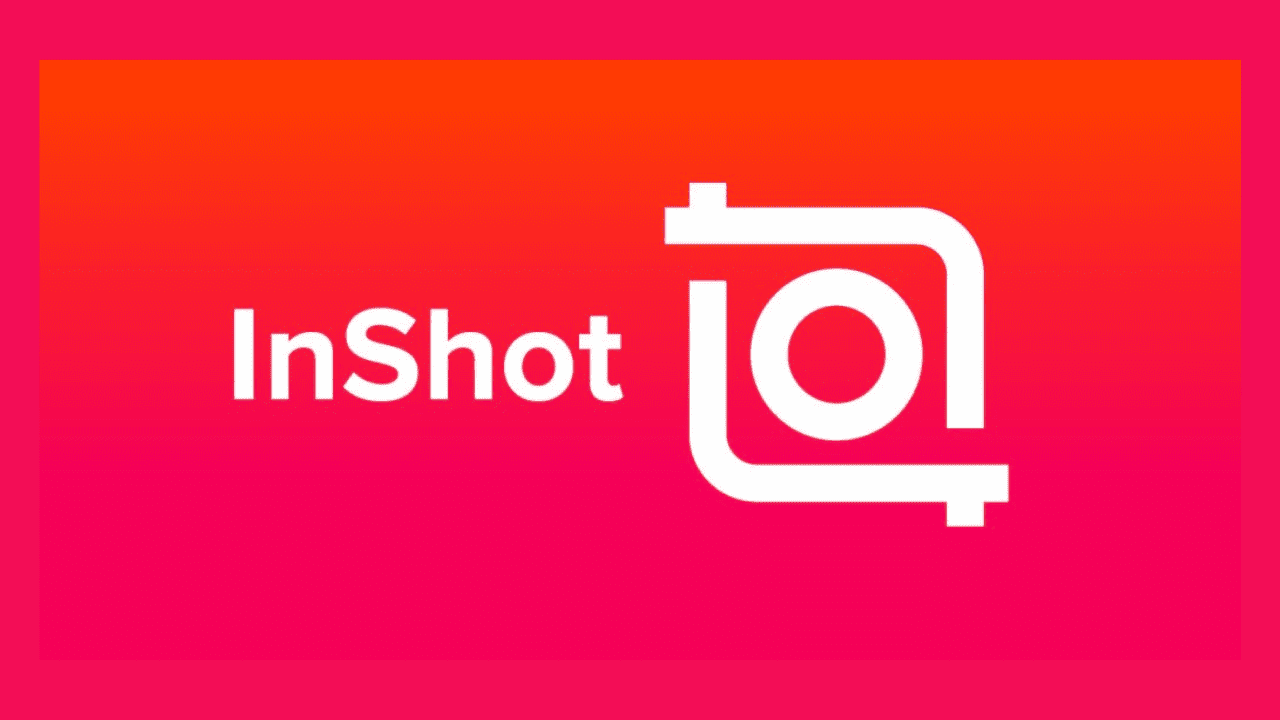
Key Features:
- Simple UI for fast editing
- Multiple aspect ratios for social media
- Music and voice-over integration
InShot is known for its simplicity and ease of use, making it a go-to for quick video edits on social media. You can easily trim, add music, and apply filters with just a few taps in this app like CapCut. The app is popular because it’s beginner-friendly and has tons of features, but the watermarks in the free version are something to be aware of.
Pros:
- Easy-to-use interface
- Extensive filter collection
- Export in HD quality
Cons:
- Watermarks in free version
- Ads in the free version
- Limited advanced editing features
-
KineMaster
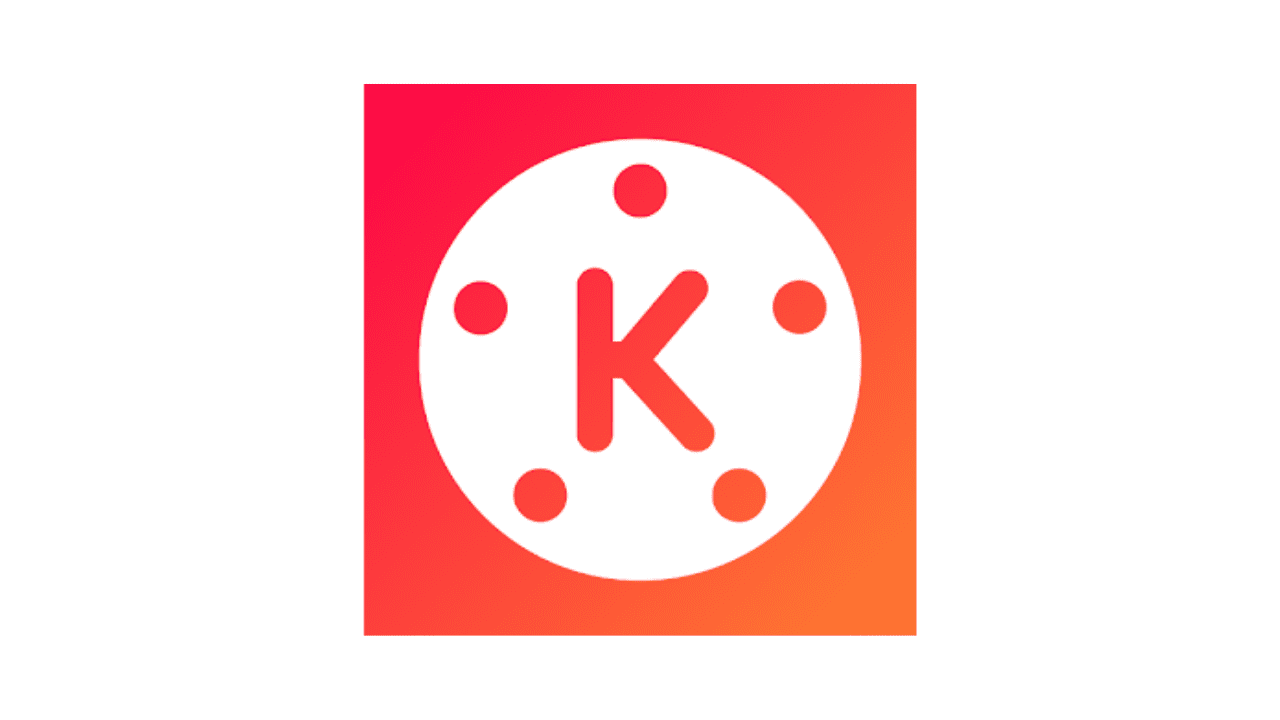
Key Features:
- Multi-layer video editing
- Blending modes for creative effects
- Chroma key for green screen effects
KineMaster is one of the other apps like CapCut which is loved by those who want a bit more control. It allows you to add multiple video layers, text, and effects. Its chroma key feature for green screen editing sets it apart from others, making it great for more professional content creators. However, the free version comes with watermarks, so upgrading to the paid version is common.
Pros:
- Powerful video layer controls
- Real-time preview
- Wide range of export options
Cons:
- Watermarks in free version
- Can be resource-heavy
- Occasional app crashes
-
VivaVideo
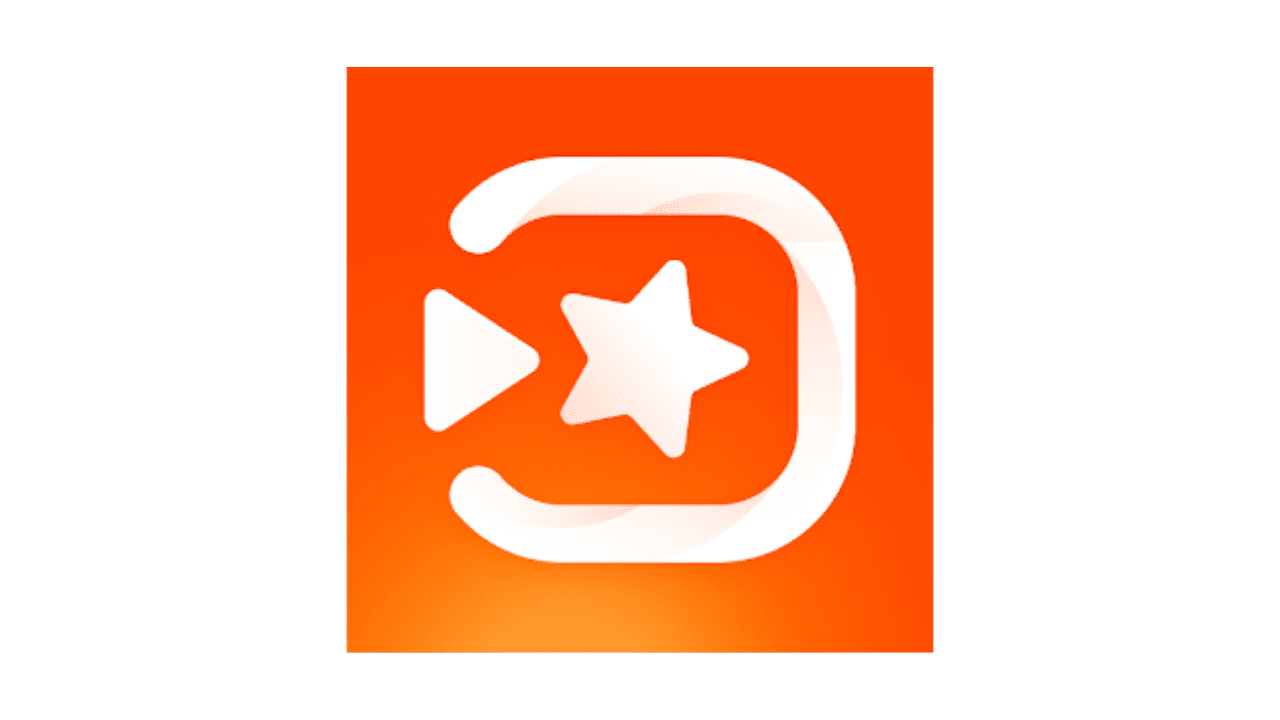
Key Features:
- Built-in professional themes
- Video collage maker
- Voice changer and dubbing
VivaVideo stands out for its pre-made themes and fun editing tools, making it a favorite for quick, creative edits. It’s really easy to pick up and play around with, whether you’re adding transitions or sound effects. The app is especially popular among casual users because of its simplicity, but advanced editors might find it a bit limiting.
Pros:
- Easy for beginners
- Rich selection of effects
- Multiple export options
Cons:
- Watermarks in free version
- Limited features for advanced editing
- Can slow down with large projects
-
PowerDirector
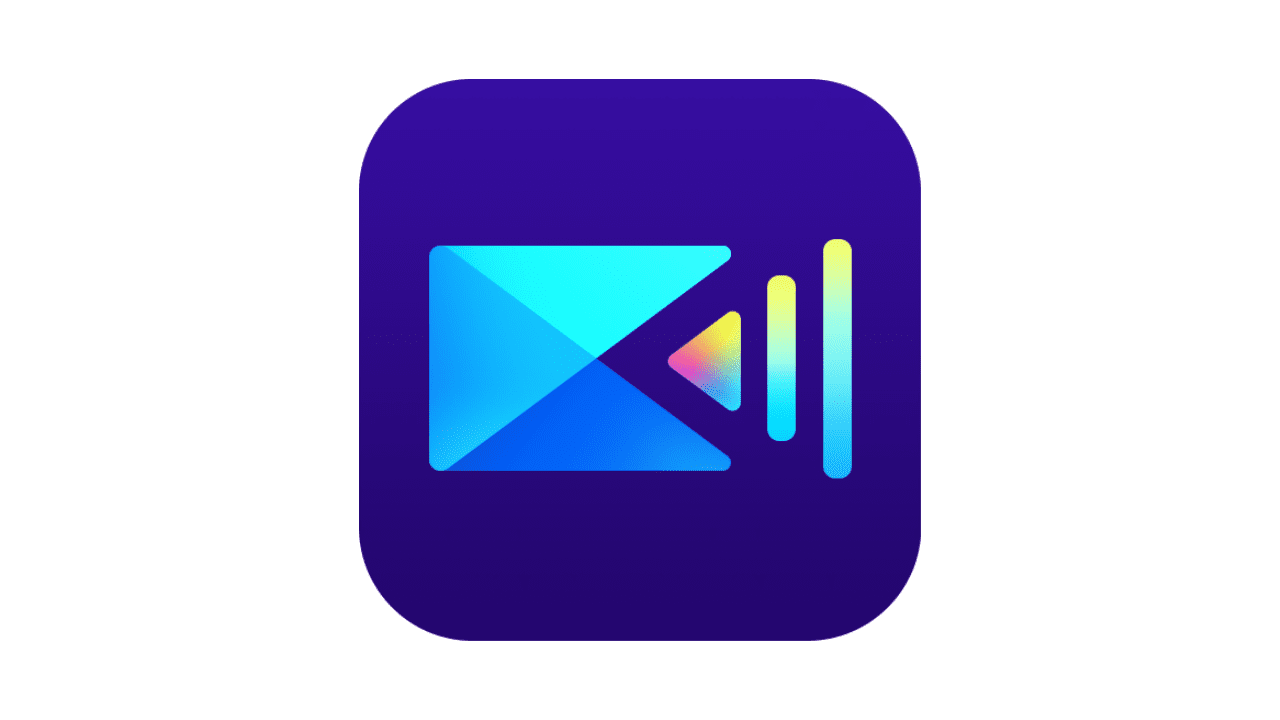
Key Features:
- 4K video support
- Motion tracking
- Stabilization for shaky footage
PowerDirector is packed with powerful editing tools, offering features like 4K exports and video stabilization. It’s perfect if you want to create more professional-looking videos, especially for YouTube or other platforms. While its interface might seem overwhelming at first, it’s well worth learning if you need high-quality, polished edits.
Pros:
- Professional-grade editing tools
- Fast rendering
- High-quality exports
Cons:
- Watermarks in free version
- Interface can be overwhelming
- Frequent ads in free version
Splice:

Key Features:
- Precision trimming and slicing
- Built-in music library with licenses
- Smooth transitions and effects
Splice is designed for quick yet precise editing, and it offers a variety of transitions and built-in music. What makes it unique is its easy-to-use trimming and slicing tools, letting you cut videos down to perfection. It’s super simple for beginners but also loved by more serious video editors for its clean, no-frills approach.
Pros:
- No watermarks
- User-friendly for beginners
- Excellent audio editing tools
Cons:
- Limited advanced effects
- Small selection of transitions
- Can become costly for long-term use
Adobe Premiere Rush
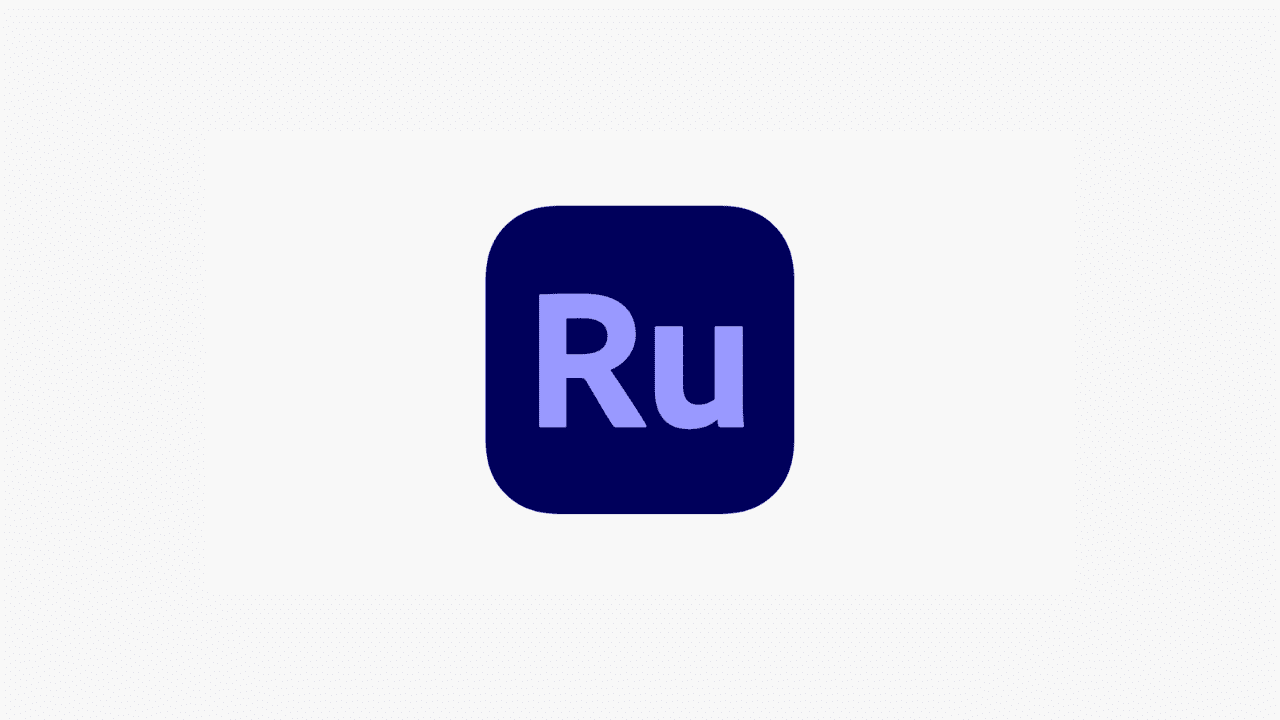
Key Features:
- Cross-device syncing
- Professional-grade color correction tools
- Seamless integration with other Adobe apps
Adobe Premiere Rush is ideal for creators who want professional-grade editing on the go. It syncs across all your devices, so you can start editing on your phone and finish on your desktop. It’s packed with advanced tools, including color correction and audio editing, making it a popular choice for those who already use Adobe products.
Pros:
- Multi-platform accessibility
- Advanced video and audio tools
- No watermarks in the free version
Cons:
- Limited free storage
- Lacks some advanced Premiere Pro features
- Relatively high subscription cost
FilmoraGo
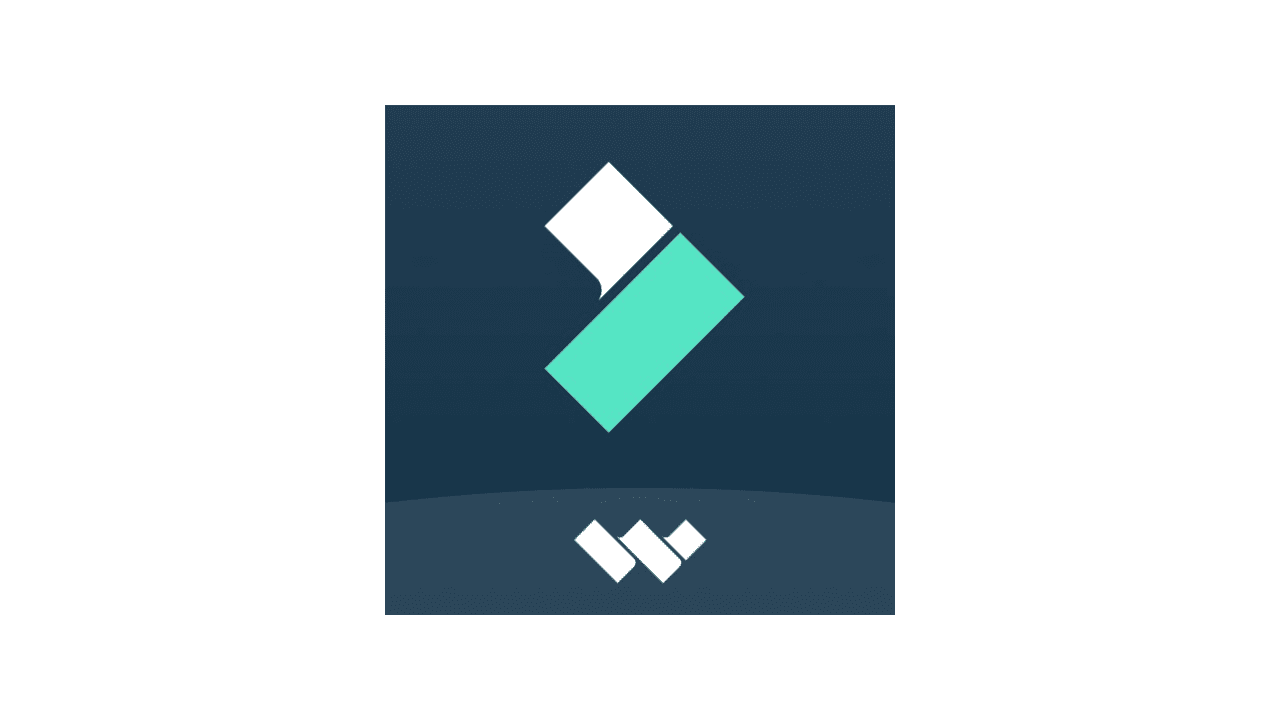
Key Features:
- Reverse playback
- Pre-set creative templates
- Advanced text and title editing
FilmoraGo is a solid app for anyone wanting to make quick, stylish videos without much hassle. It offers cool features like reverse playback and creative templates. People love it because of its user-friendly interface, though the watermarks in the free version can be a drawback.
Pros:
- Great for social media content
- Clean, intuitive interface
- Wide variety of filters and overlays
Cons:
- Watermarks in free version
- Some advanced features require payment
- Limited export formats
-
VLLO
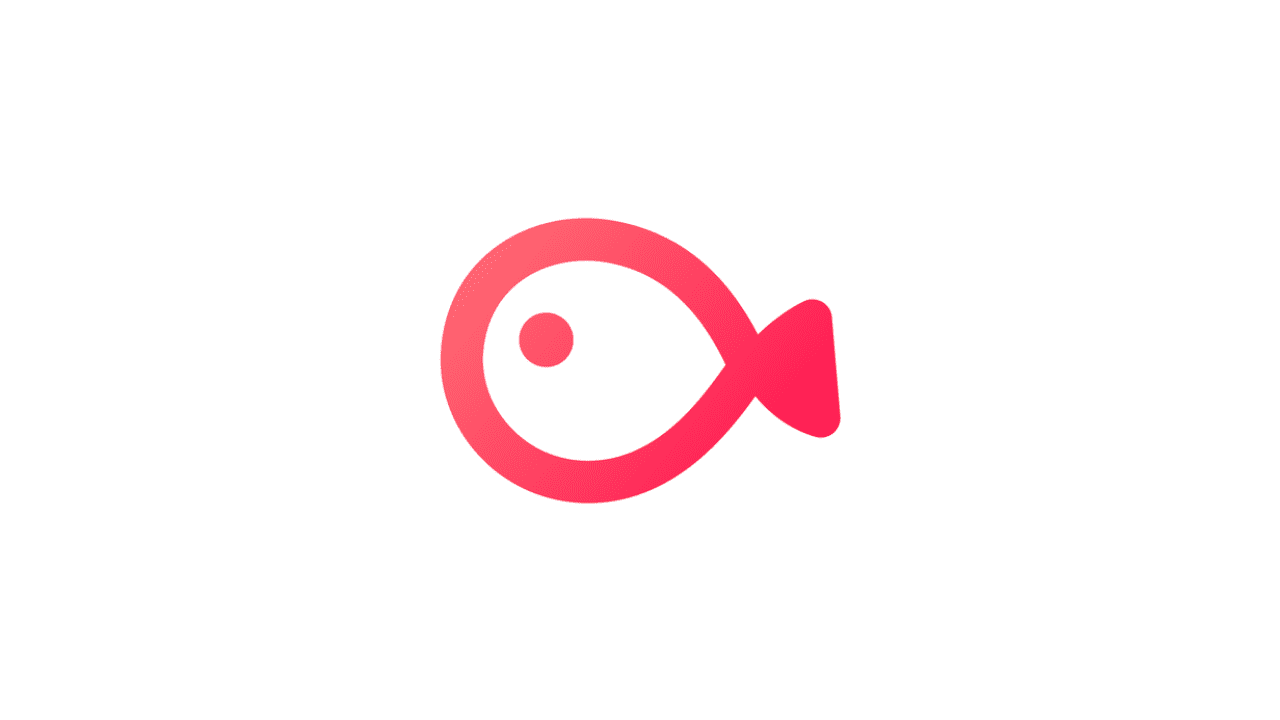
Key Features:
- User-friendly with drag-and-drop interface
- Pre-built motion stickers and effects
- Instant exporting in 4K
VLLO is perfect for simple, no-fuss editing with lots of drag-and-drop functionality. It’s super easy to learn, with fun stickers and effects that make it great for quick social media posts. One nice thing about VLLO is that it doesn’t put watermarks on your videos, even in the free version.
Pros:
- No watermarks in free version
- Good selection of effects
- Lightweight and easy to use
Cons:
- Limited advanced tools
- Some ads in free version
- Small filter and transition library
-
Quik
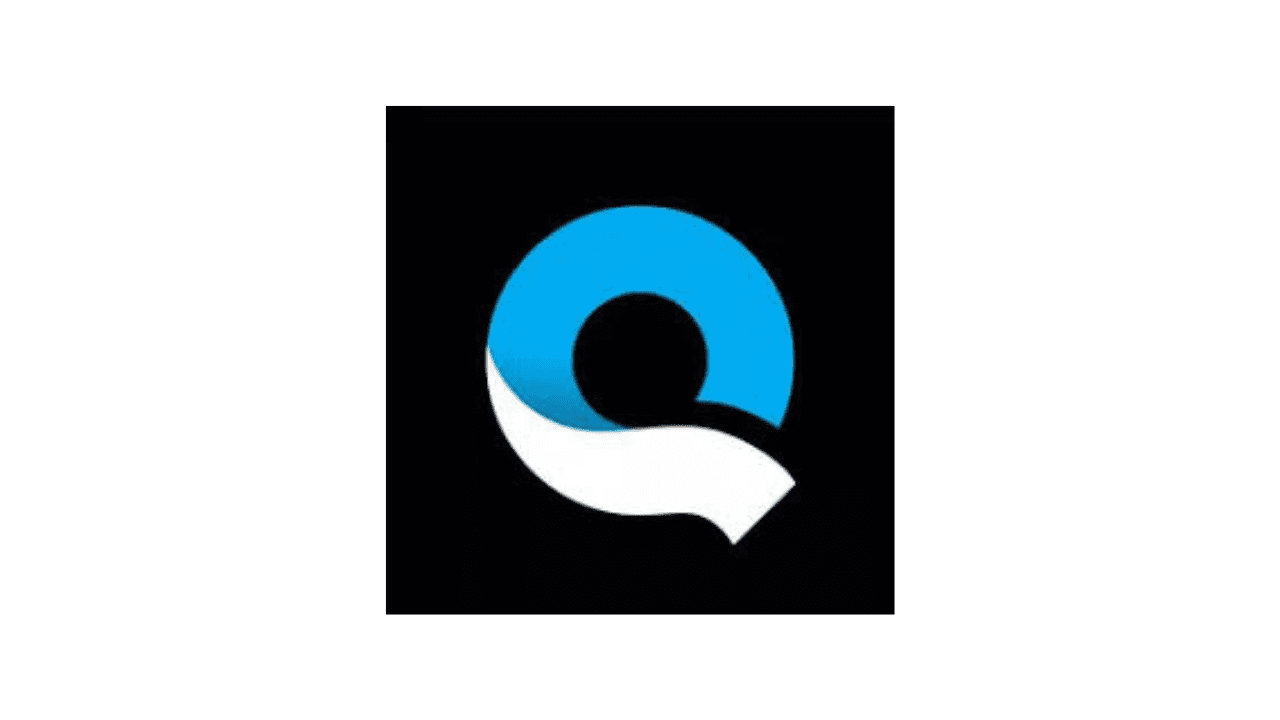
Key Features:
- Automatic video creation
- Integration with GoPro content
- Pre-designed themes for fast edits
Quik by GoPro is all about speed — it automatically creates short, fun video clips using your footage. You can also make quick tweaks to customize the video. It’s a popular choice for GoPro users and those looking to share short, action-packed clips with minimal effort.
Pros:
- Quick, automatic edits
- Good for GoPro users
- Free to use without watermarks
Cons:
- Limited manual control
- Few advanced features
- Best suited for short clips
-
Magisto

Key Features:
- AI-driven video editing
- Built-in marketing tools
- Ready-made templates for businesses
Magisto uses AI to help you create videos without much manual effort, making it great for quick marketing or social media content. It’s very user-friendly, and its templates are perfect for people who don’t want to spend a lot of time editing. The AI-driven editing is both a time-saver and a standout feature for busy users.
Pros:
- AI simplifies editing
- Excellent for quick marketing videos
- Offers royalty-free music library
Cons:
- Less control over manual editing
- Limited customization
- Watermarks in free version
Apps like CapCut Exclusively for Web
-
Clipchamp
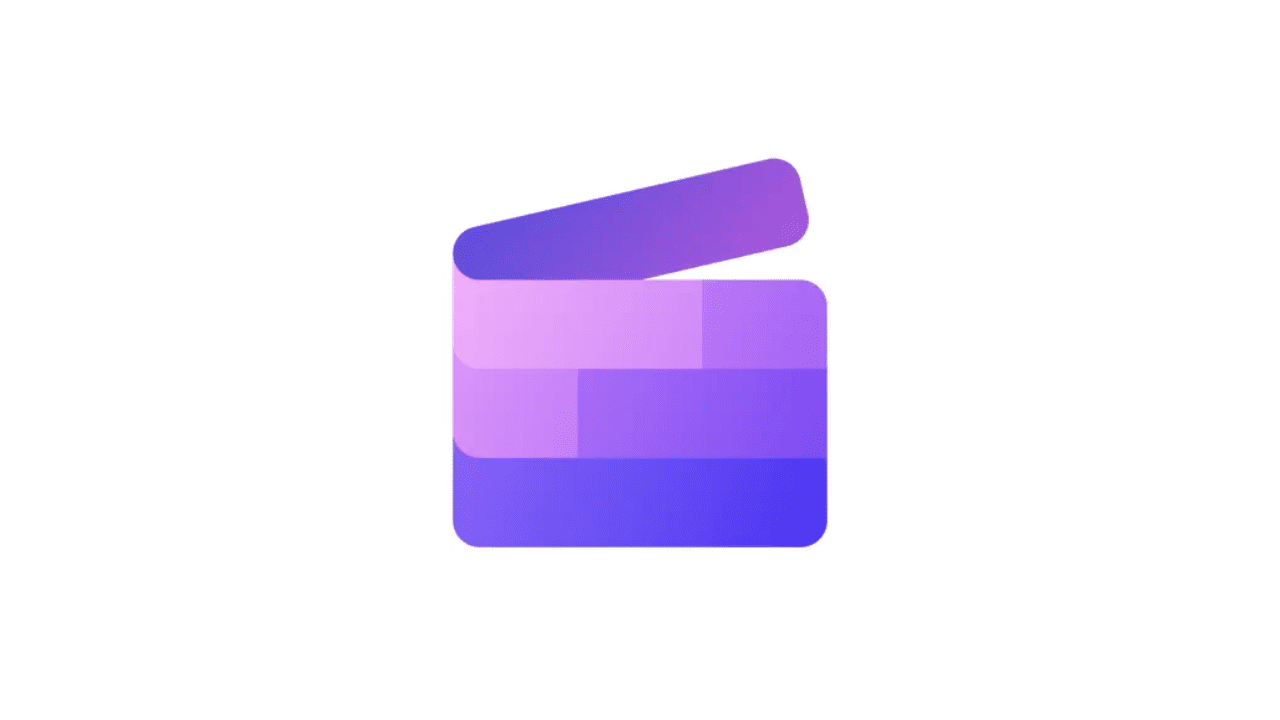
Key Features:
- Built-in stock library for videos, images, and music
- Screen recording and webcam integration
- Green screen effects
Clipchamp is a great online video editor like CapCut with features like drag-and-drop editing, stock footage, and even text-to-speech. It’s popular because you can make high-quality videos without downloading software. The built-in stock library and export options make it easy to create professional-looking content right in your browser.
Pros:
- Browser-based, no downloads
- Offers a wide range of editing tools
- Free export in 1080p
Cons:
- Some features locked behind premium plans
- Watermarks in free version
- Can be slow with large projects
-
WeVideo
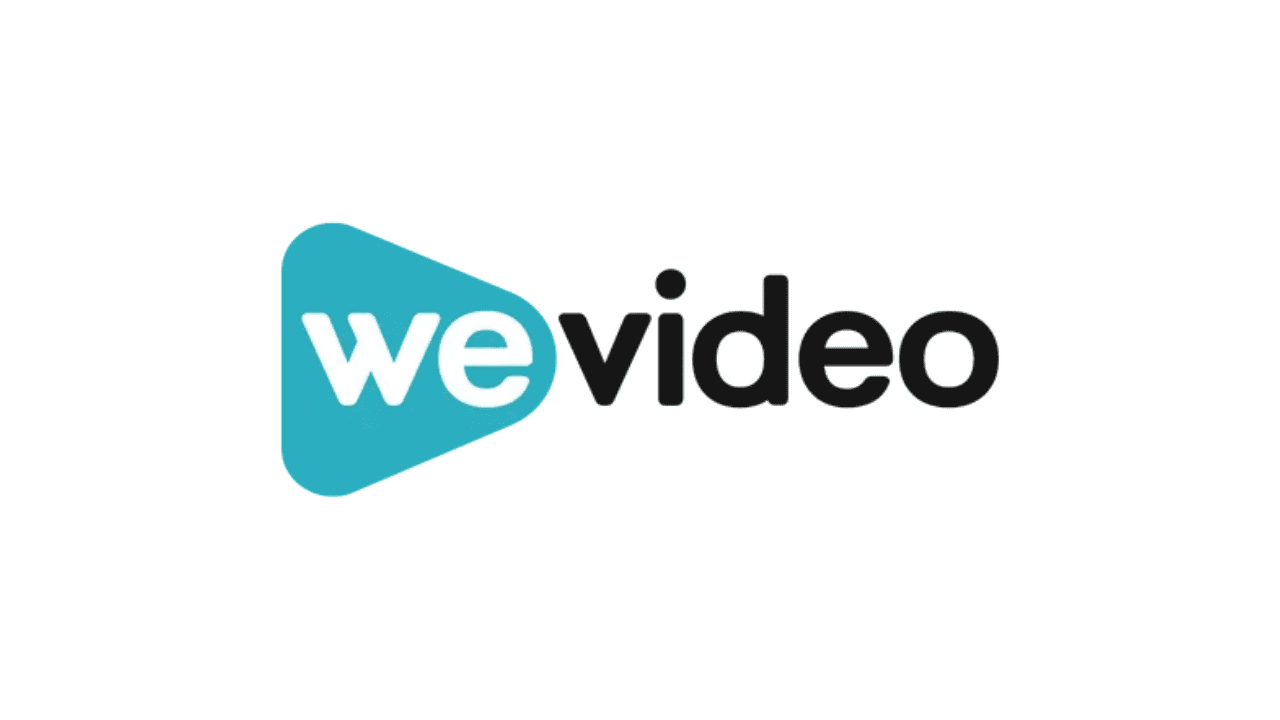
Key Features:
- Cloud-based editing with multi-device access
- Built-in stock footage and audio
- Collaboration feature for teams
WeVideo is a cloud-based video editor, allowing you to work from any device. It’s known for its collaboration features, making it perfect for teams. The ability to edit in 4K and access a library of stock footage is why people love it, especially businesses or educators looking for professional results.
Pros:
- Intuitive drag-and-drop interface
- High-quality 4K exports
- Suitable for team projects
Cons:
- Watermarks in free version
- Limited export time in free plan
- Higher cost for premium features
-
FlexClip
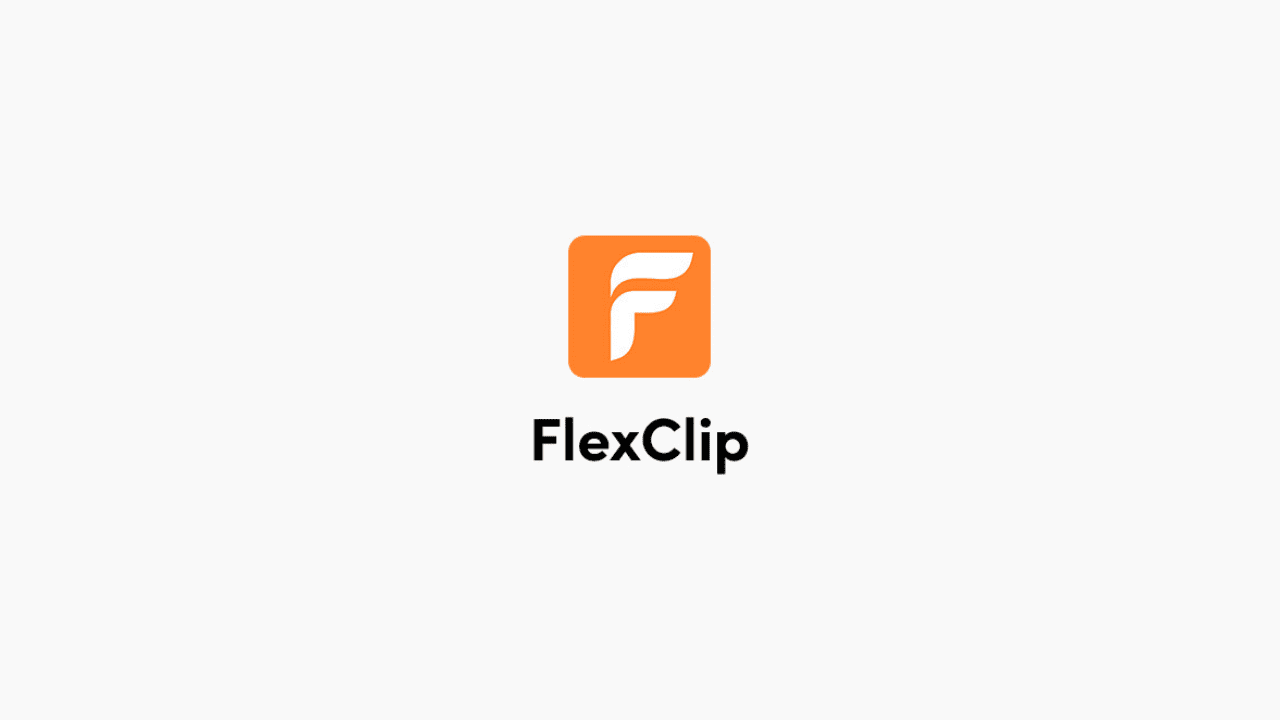
Key Features:
- Extensive customizable video templates
- Supports voice-over recording
- Built-in stock media library
FlexClip focuses on ease of use with templates that let you create videos quickly. It’s ideal for beginners who want to make videos without spending too much time learning the ins and outs of video editing. With simple editing tools and lots of ready-made templates, it’s a favorite for quick, stylish video creation.
Pros:
- Easy-to-use for beginners
- Quick video creation with templates
- Free to use without watermarks on small projects
Cons:
- Limited advanced editing features
- Free plan limits video length
- Export resolution capped in free version
-
Kapwing
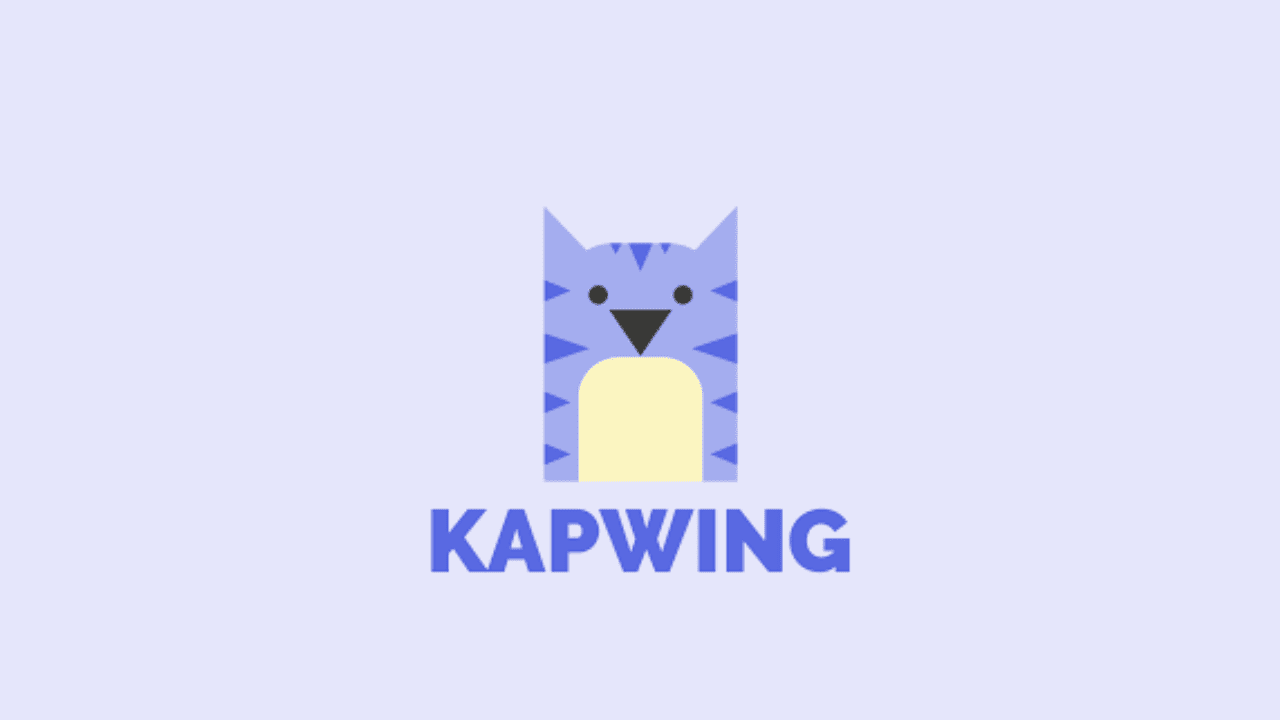
Key Features:
- Free cloud-based collaboration
- Meme maker and subtitling tools
- Supports GIF and image editing
Kapwing is a flexible online tool that allows you to edit videos, create memes, and even work with GIFs. It’s unique because of its collaboration features, letting multiple people edit a project together in real-time. Its versatility makes it popular with content creators who need to work on different types of media.
Pros:
- Simple, easy-to-navigate interface
- Multi-purpose tool for videos, images, and memes
- Free without watermarks (for shorter videos)
Cons:
- Longer videos have watermarks in free plan
- Limited stock assets
- Some advanced editing tools are paid
-
Animoto
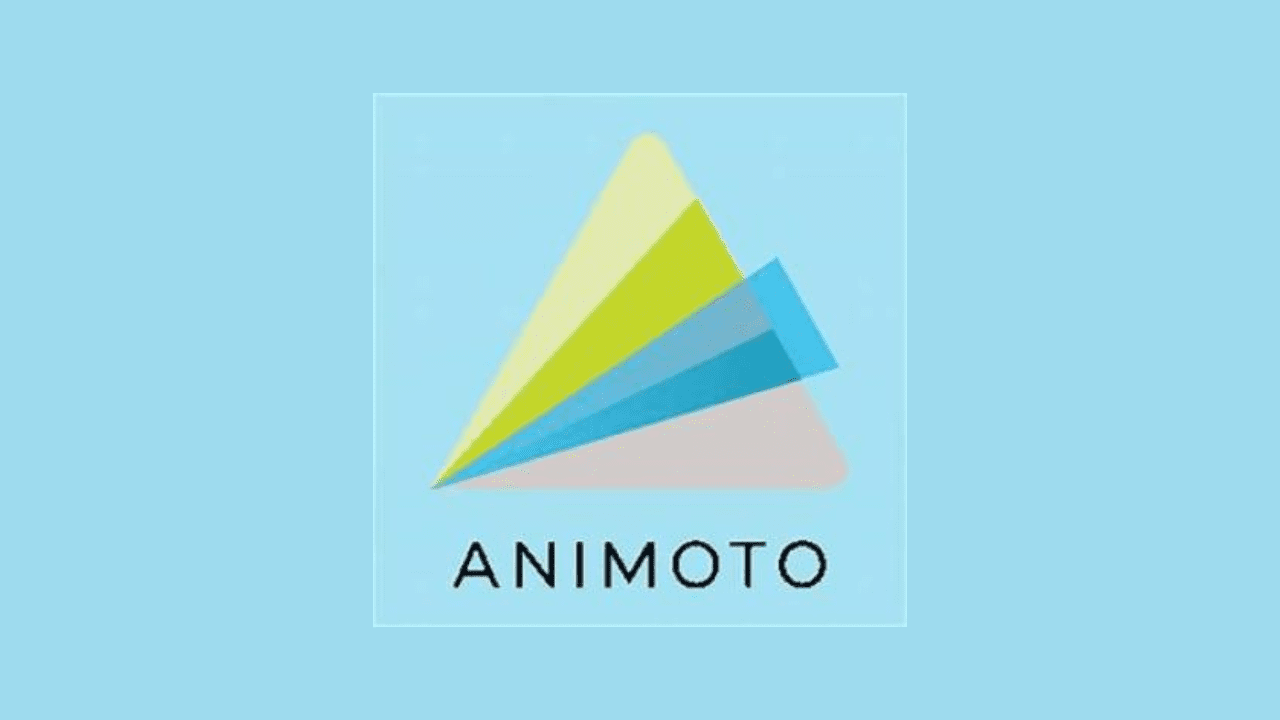
Key Features:
- Drag-and-drop storyboard creation
- Library of customizable templates
- Built-in licensed music library
Animoto simplifies video creation by offering easy-to-use templates with drag-and-drop functionality. It’s loved by marketers and social media managers for its fast, stylish results. The app also features licensed music, so you can quickly add audio without worrying about rights issues.
Pros:
- Great for marketing and business videos
- Very beginner-friendly
- Pre-built styles for quick edits
Cons:
- Watermarks in free version
- Limited customization options
- High subscription fees for premium features
-
Powtoon
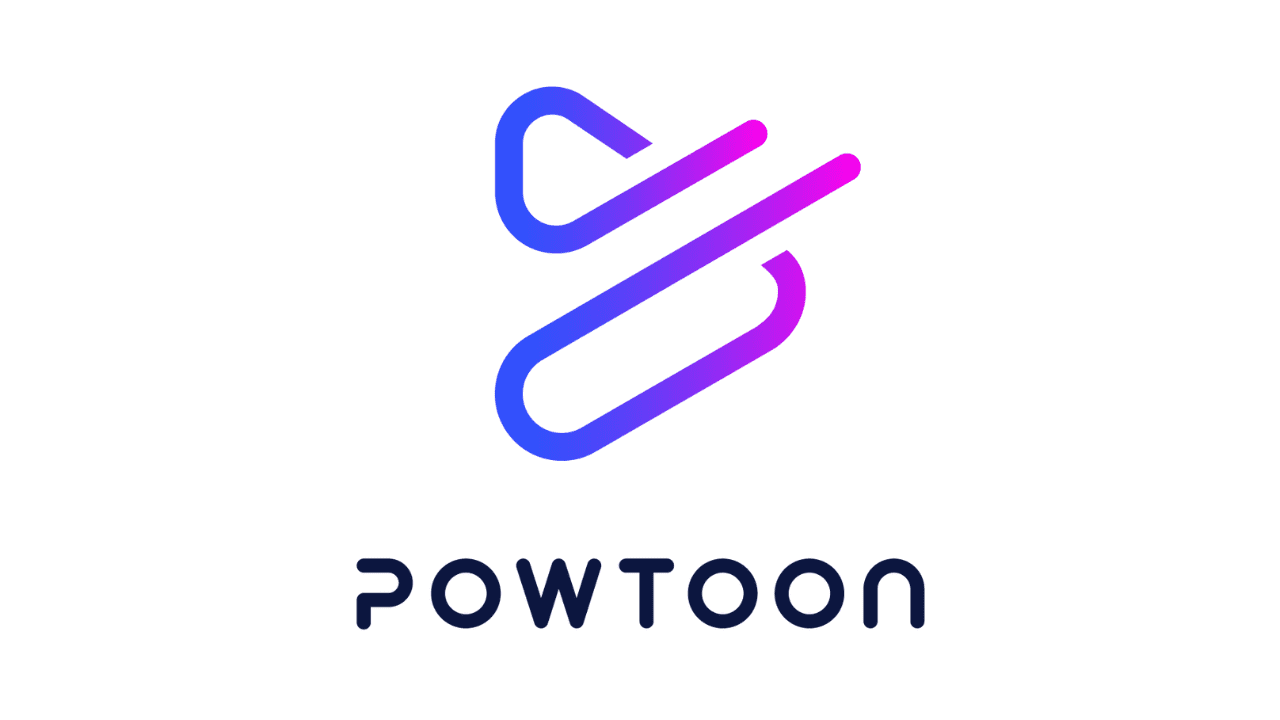
Key Features:
- Animation-focused video editor
- Pre-designed animated characters and props
- Interactive video creation for presentations
Powtoon is animation-focused, letting you create fun, engaging explainer videos and presentations. It’s very popular with businesses and educators looking to add a creative touch to their content. The animation templates make it stand out from other video editors, especially for those wanting to convey ideas visually.
Pros:
- Excellent for explainer and marketing videos
- Fun, customizable animations
- Large collection of templates
Cons:
- Limited functionality for non-animated videos
- Watermarks in free version
- Expensive premium plans
-
Online Video Cutter
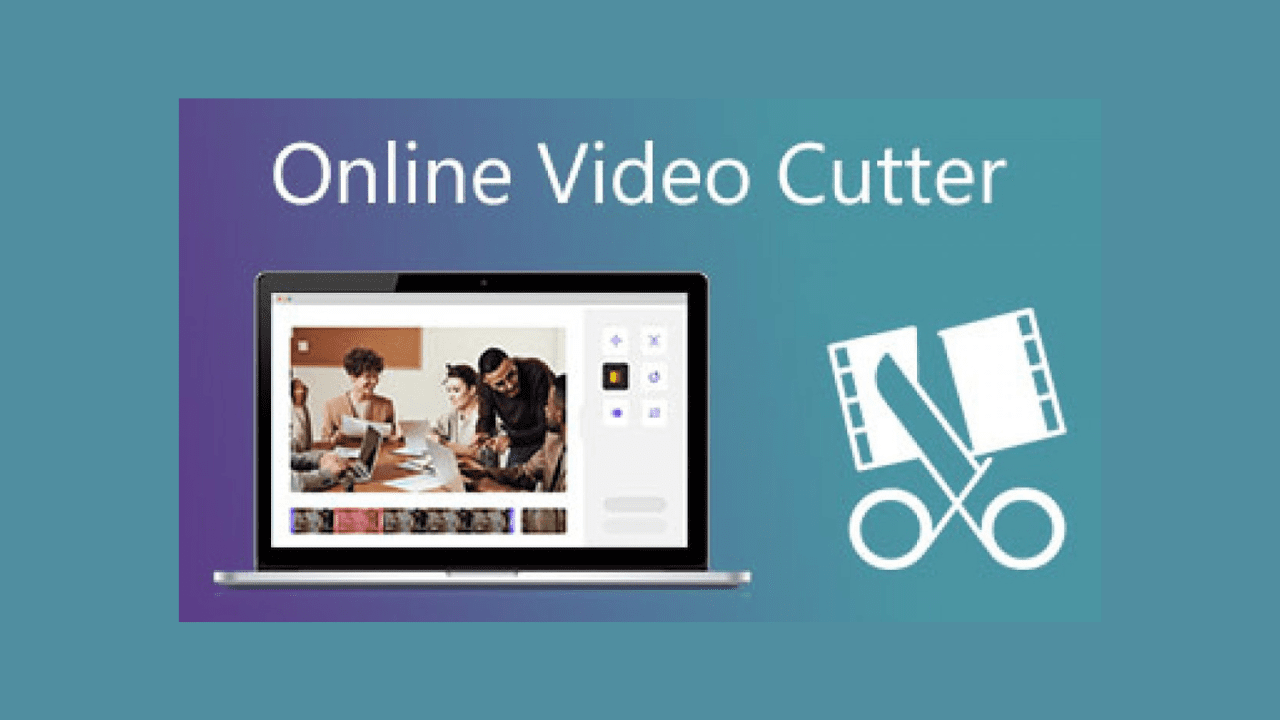
Key Features:
- Simple web-based trimming and cutting
- Crop, rotate, and merge videos online
- Supports most popular video formats
Online Video Cutter is a super simple tool designed for quick edits like cutting, cropping, and rotating videos. People use it when they just need basic changes and don’t want to deal with heavy software downloads. It’s fast, easy, and perfect for those quick trims without any fuss.
Pros:
- Free and quick for basic video cuts
- No watermarks on exports
- No sign-up required
Cons:
- Extremely limited features beyond basic edits
- No advanced editing tools
- Lower resolution export limits
Top Essential Tools to Enhance Your Video Editing with CapCut
To upgrade your video editing skills and performance, here are some of the best supporting tools for video editing apps like CapCut. These tools can greatly enhance your video editing capabilities, helping you create high-quality content that stands out and to hire best mobile app developers for your business.
Stock Footage Libraries
- Storyblocks: Access a wide range of royalty-free stock footage, sound effects, and music to enhance your videos.
- Pexels & Unsplash: Great sources for free high-quality images and videos that can complement your projects.
Audio Editing Software
- Audacity: A free, open-source audio editing tool for cleaning up audio tracks and adding effects.
- Adobe Audition: A professional audio editing suite for advanced sound design and enhancement.
Graphic Design Tools
- Canva: Useful for creating thumbnails, social media graphics, and other promotional materials for your videos.
- Adobe Spark: Offers templates and tools for designing engaging visuals and animations to accompany your videos.
Color Grading Tools
- DaVinci Resolve: A powerful color grading software that can be used alongside your video editor for advanced color correction and grading.
- Magic Bullet Looks: A plugin for adding professional-grade color grading to your videos.
Collaboration Platforms
- Frame.io: A cloud-based platform for team collaboration, allowing for easy feedback and sharing of video projects.
- Google Drive: Useful for storing and sharing large video files and project assets with team members.
Screen Recording Tools
- OBS Studio: An open-source tool for screen recording and streaming, perfect for tutorials and gameplay videos.
- Snagit: Easy-to-use software for capturing screen recordings and images.
Motion Graphics Tools
- Adobe After Effects: For creating stunning motion graphics and visual effects that can be incorporated into your videos.
- LottieFiles: Provides a library of animations that can be easily integrated into your video projects.
Transcription and Subtitling Tools
- Otter.ai: Automatically transcribes audio to text, making it easy to add subtitles to your videos.
- Rev: Offers professional transcription services for accurate and timely subtitles.
Which One is the Best Alternative to CapCut? Features to Consider
One of the best alternatives to CapCut is InShot according to our preference. It’s super user-friendly and packed with great features, from solid editing tools to a fun library of effects and music. Whether you’re making a quick social media clip or a more polished video, InShot has what you need to create something special. Plus, it is made for both iOS and Android app development, making it a versatile choice for any content creator.
- User-Friendly Interface: You want something easy to navigate, especially if you’re just starting out.
- Editing Tools: Look for basic tools like trimming, cutting, and merging videos, which are essential for creating polished content.
- Effects and Filters: Fun filters and effects can make your videos pop and feel more professional.
- Text and Stickers: The ability to add text and stickers, along with some animations, can help make your videos more engaging and personal.
- Audio Features: Good audio options, like adding music or voice overs, are key to making your videos sound as good as they look.
- Export Options: Make sure the app lets you export in high quality and supports different formats for various platforms.
- Platform Compatibility: It’s helpful if the app works on both mobile and desktop, so you can edit wherever you are.
Conclusion
In today’s digital landscape, exploring video editing apps like CapCut is crucial, especially for businesses focused on content creation. These apps not only offer diverse features that can enhance video quality but also provide unique tools tailored to specific needs, helping brands stand out in a crowded market.
Moreover, businesses increasingly prefer working with mobile app development companies to create user-friendly apps like Snapchat, enabling them to engage with their audience through dynamic content. By leveraging various editing apps alongside their primary tools, companies can ensure their videos are polished and professional, maximizing their impact.
If you’re looking for top-notch mobile app development services to bring your content creation vision to life, AlgoRepublic is here to help. With our expertise in integrating Generative AI, we provide innovative solutions that cater to your unique needs, ensuring your app stands out and drives engagement. Let’s work together to create something exceptional!
FAQs:
Apps like CapCut are primarily used for video editing, allowing users to create, edit, and enhance videos with various tools, effects, and features. They cater to both casual users and professional content creators.
Many apps similar to CapCut offer free versions with basic features, while premium features may require a subscription or one-time purchase. Always check the pricing model before committing.
Most popular video editing apps have mobile versions available for iOS and Android. Some may also offer desktop versions for more robust editing capabilities.
Key features to consider include a user-friendly interface, essential editing tools (trimming, splitting, merging), effects and filters, audio editing options, text and sticker support, and high-quality export options.
Yes, most video editing apps like CapCut support high-resolution video exports, often allowing you to export in 4K quality depending on the app.
Yes, most apps provide options to add music, sound effects, and voiceovers, along with built-in libraries or the ability to import your own audio files.
Many video editing apps offer tutorials, help sections, or community forums to assist users in learning how to use the app effectively.
Absolutely! Most apps like CapCut make it easy to share your edited videos directly to social media platforms with just a few taps.
While apps like CapCut are user-friendly and great for quick edits, some alternatives may offer more advanced features suitable for professional video editing.
Consider your specific editing requirements, the features you need, the ease of use, and whether the app fits your budget. Trying out a few options can also help you find the best fit.